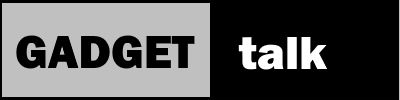FT-70DR Programming with Chirp

Using Chirp to Program Your FT-70DR
One of the FT-70D’s claims to fame is that it is easy to program repeaters and other channels via the radio’s front panel. If you’ve seen my video intro to theft-70D, you know that’s true. This makes it particularly helpful when traveling and you have access to the Repeaterbook smart phone app. When you have your smart phones GPS turned on and grant the app access to location information, you’ll get a list of known repeaters within the distance limit you specify in the app. With just a few button presses you’ll be ready to go.
All that’s great, but sometimes you’ll want to plan a bit more or manage channels you’ve collected and stored over time. With the huge number of channels in the FT-70D, trying to keep that straight using the key pad would be a nightmare.
Enter CPS or customer programming software.
What are Your Choices?
Right now you’ve got three choices.
First is the CPS provided by Yaesu. The version for the FT-70D is AMDS -10 and it’s freely downloadable from the Yaesu web site. Yaesu builds great radios but comes up short on programming software. Besides an odd radio connection process involving plugging and unplugging various cables, functions like importing directly from outside sources such as Repeater Book are missing.
Your second choice is to purchase CPS software from RT Systems. This software is easy to use and connect to your radio. I’ve used it with an ICOM radio I have. At $25 or so for the software it’s reasonably priced. There is a BUT however. Different radios require different cables so you’ll need to spend another $25 for a cable unless you happen to have one already. Now at $50, the price isn’t so attractive… especially if you tend to set and forget your radio’s settings.

The third choice is Chirp. Chirp is open source software that is also freely downloadable. It may take a while for new radios to show up in the list of supported radios because the programming is done by volunteers who are part of the open source community. The FT-70D has been around long enough now that it’s listed in the supported radios.
Using Chirp
Since I’m a frugal person, my plan was to go with the free Yaesu software but after stumbling on a post about Chirp working with the radio, I decided to go with that. I’d used it on another one of my radios so I already had some familiarity with it.
You can access all the radio’s settings, name and select memory bands and import repeaters and other channels from outside sources. The channel display looks a lot like an excel spreadsheet and you can manipulate the entries and do some cutting and pasting from various tabs to set your radio’s channels up the way you want. If you’re working with a bunch of channels, it may take a while to get things the way you want but it’s considerably easier than using the radio keypad.
This isn’t a Chirp tutorial. There are some good ones on YouTube. If you haven’t used Chirp before, start with one of those.

It’s entirely possible to program the FT-70D via Chirp. The radio connection process is a bit less wonky than the Yaesu software and the connection was solid.
Importing channels directly from the software is easier than downloading a .csv file from an outside source and then uploading into the programming software as you have to do with the Yaesu software.
There are some shortcomings, though. While you can label and set up groups in Chirp, currently they don’t actually transfer to the radio itself. If you have a bunch of channels and like to keep them in groups, then you’ll need the Yaesu programming software. At least as when this review was published. Chirp is user supported software so perhaps someone will make some improvements.
If you’re not a power user, Chirp can be an easy, usable solution.